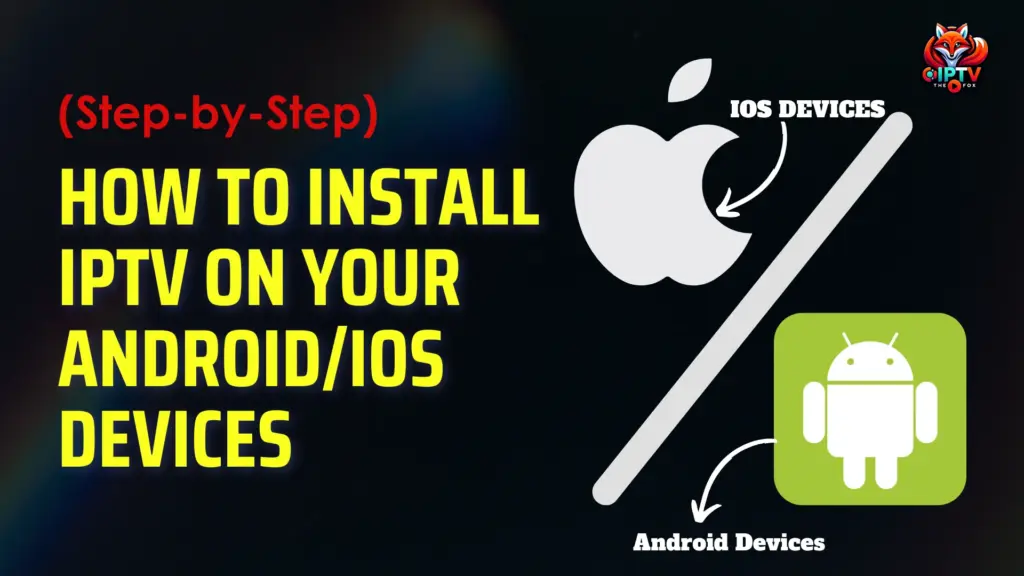
Step 1: Press the Smart Hub button on your remote.
Step 2: Search for Smarters Pro in the app store and install it.
Step 3: Open the app and log in with your subscription details:
Username
Password
Portal URL
You’re now ready to stream IPTV on your Samsung TV!
Step 1: Press the Home button and go to the LG Content Store.
Step 2: Search for and install Smarters Pro.
Step 3: Launch the app and enter your login credentials:
Username
Password
Portal URL

You’re all set on your LG Smart TV!
We recommend using Xtream Codes API because:
It includes the Catch-up feature (if supported)
The EPG loads automatically (no need to add it manually)
 OFFER
OFFERUnlock unlimited entertainment with IPTV The Fox!
 10% OFF All Subscriptions
10% OFF All Subscriptions 18,000+ Channels & 130K+ VOD
18,000+ Channels & 130K+ VOD Instant Setup – No Contracts
Instant Setup – No Contracts
Open the IPTV Smarters Pro app
Click “Add User”
Choose “Login with Xtream Codes API”

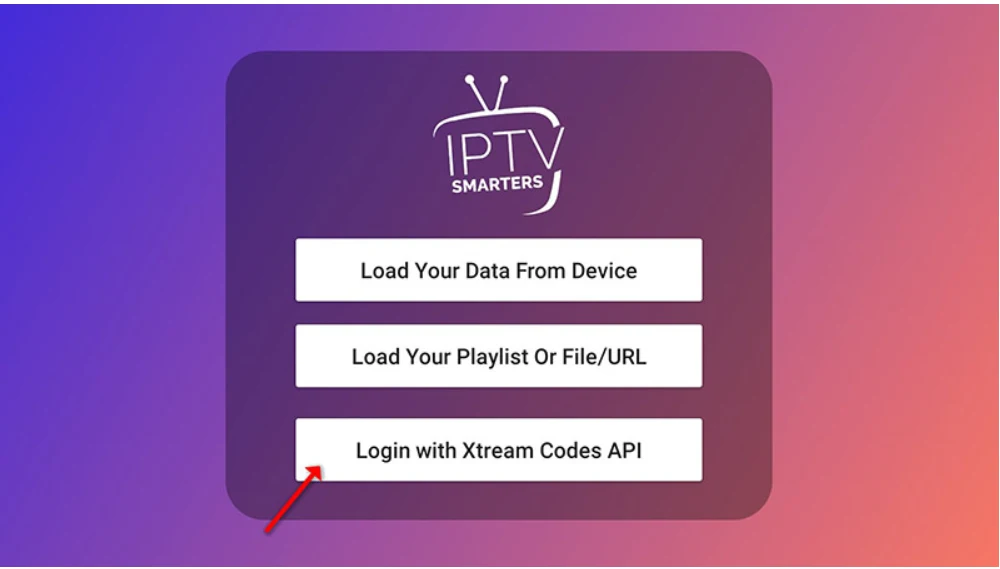
In the first box, type any name (example: IPTV THE FOX)
In the next boxes, enter your:
Username
Password
Server URL (sent via WhatsApp, Email, or Chat)
Click on “ADD USER” to continue
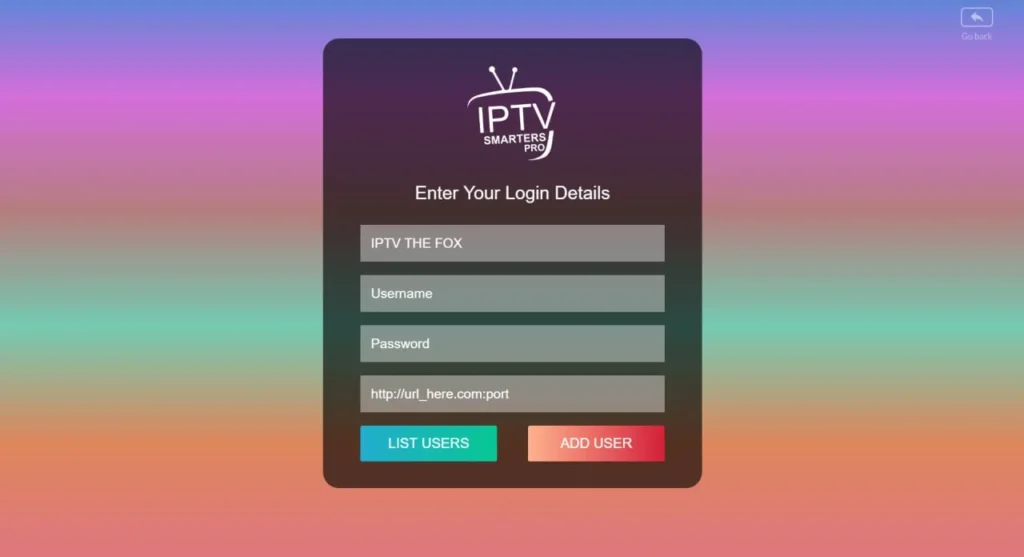
After clicking “Add User”, the app will begin loading your content.
Please wait a few seconds while it fetches:
Live TV channels
Movies
Series
You’ll be taken to the IPTV dashboard once it’s ready.
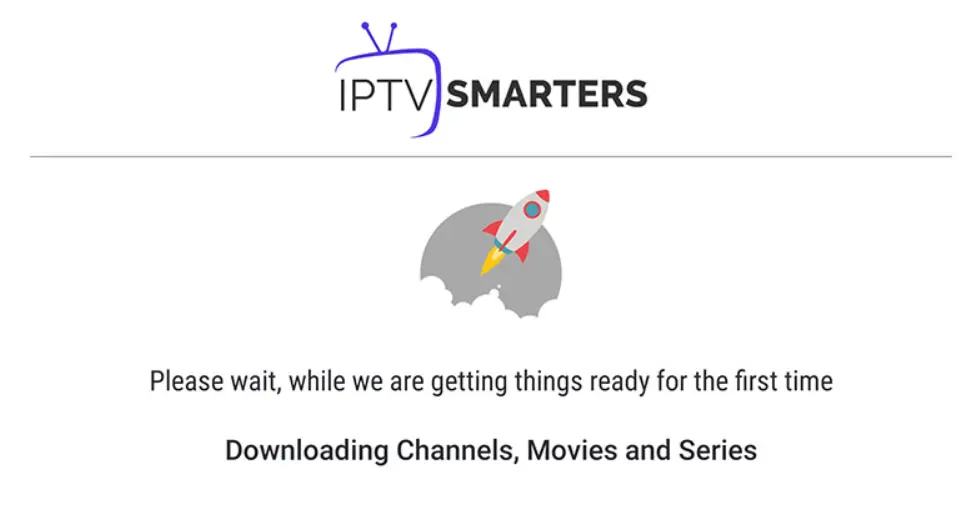
Once loading is complete, you’ll be taken to your dashboard — ready to stream!
On the main screen, click the “Live TV” icon (highlighted in the image)
This will take you to the channel group list, where you can start watching
That’s it — your IPTV is ready to enjoy!

Click on the group you want to watch (e.g. USA News, Movies, Music)
Proceed to the channel list in the next section
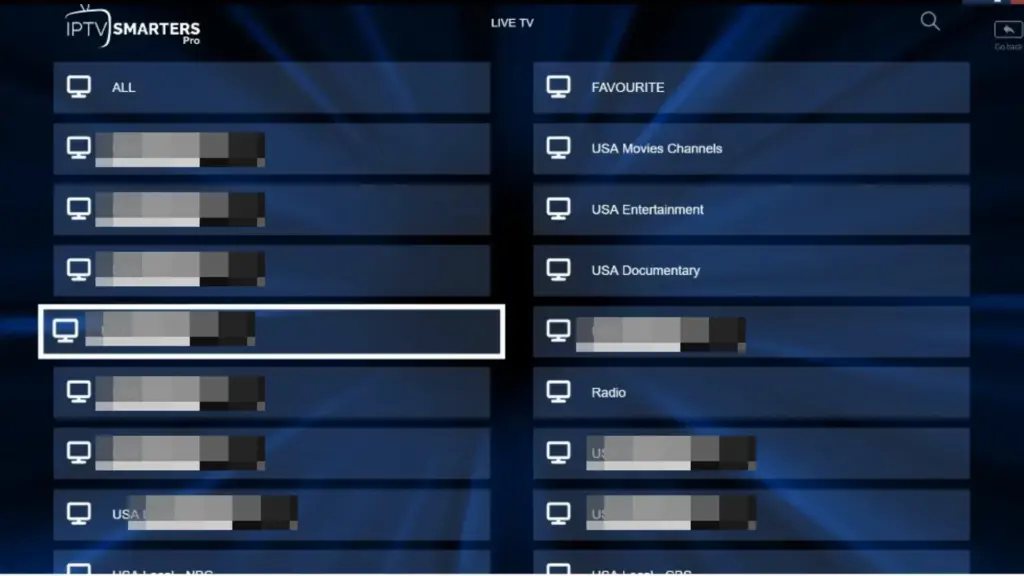
Click on the channel name you want to watch
Then double click on the small screen to enter full-screen mode
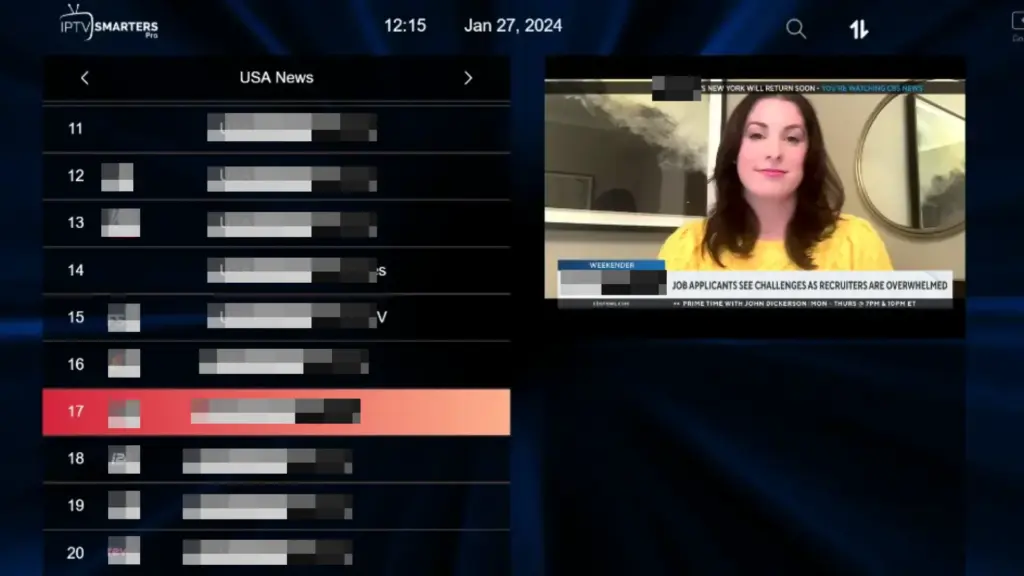

If you don’t have an Xtream Codes API login, no problem!
You can use an M3U URL instead to connect your service.
Open the IPTV Smarters app
Click “Add User”
Choose “Load Your Playlist or File/URL”
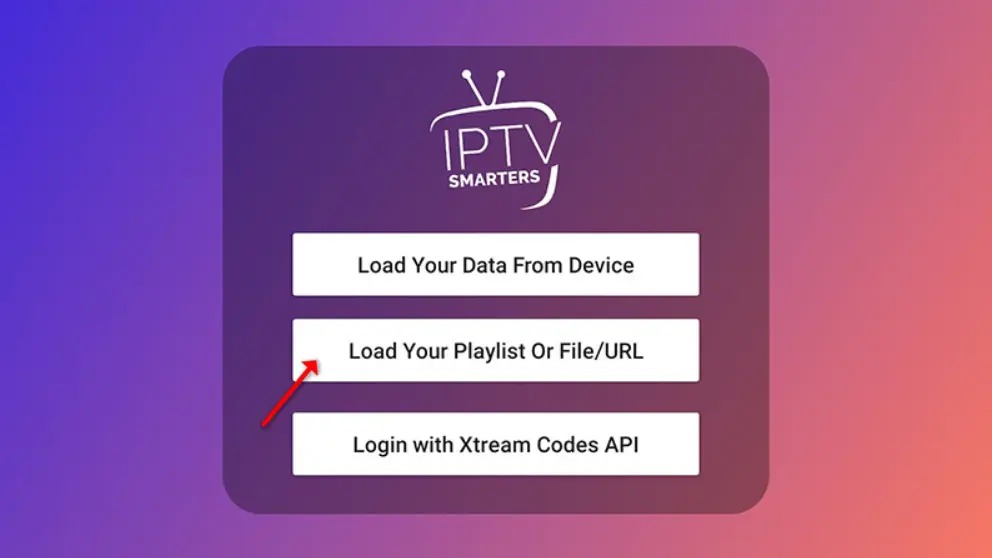

Enter a name (e.g. IPTV Playlist)
Select “M3U URL” as the playlist type
Paste your M3U link (sent via WhatsApp, Email, or Chat)
Click “Add User” to continue
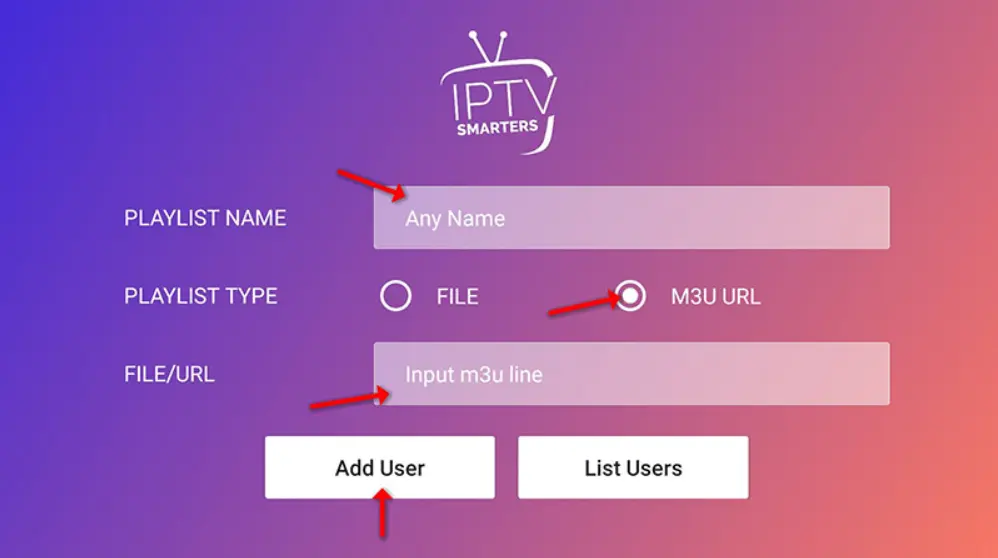
You’re almost ready to watch!
Click on the “Live TV” icon
Choose a channel group
Then select the channel you want to watch

Copyright © BEST IPTV Service Providers USA ,CA ,UK . Powered By BEST IPTV Service LLC, All rights reserved.